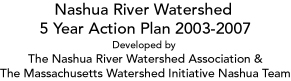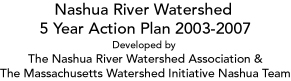Overview
With the advent of home computers and the Internet,
information is more accessible and just a mouse click away. Our purpose
with this CD is to walk you through understanding the Nashua River
watershed and our 5 Year Action Plan using a computer and a standard
web browser. Before you begin your journey,
please a take a brief moment to learn how to navigate our "site".
What
Is a Browser?
As you probably know, you are using a browser right now to view
this document on the CD. This is possible because the information
contained on this CD has been set up to be viewed and navigated
in the same manner as you would view and navigate any Internet web
site. By doing this, anyone with a web browser can learn about the
Nashua River watershed without needing any special applications
or tools.
Please note: This CD has been tested using Netscape
4 or higher and Internet Explorer 5 or higher. Other browsers
may produce unusual results. Basic computer knowledge (i.e., mousing,
scrolling, etc.) is required.
back to top
How Browsers Work
Near the top of the Navigator browser window
you will see the Location field (a text box preceded by the word
"Location" or "Address"). This field displays
the address of the page you're viewing. This address is called a
URL (Uniform Resource Locator). Every page has its own unique URL,
which identifies its location.
Toolbars
All browsers have toolbars with a collection
of buttons and fields. The following buttons perform the most commonly
used and most useful functions you will use as you navigate this
site.
Go back
Browsers keep a record of a certain number of pages you have visited.
Going back to a previously visited page is therefore easy —
just click on the "Back" button. (Usually represented
by an image of an arrow pointing to the left.)
Go forward
Going forward is just as easy — just click on the "Forward"
button. Note, however, that going forward is only possible after
first having gone back. (Usually represented
by an image of an arrow pointing to the right.)
Go home
It's easy to get lost on the Internet. But it's even easier to
get home. Instead of continuously clicking the "Back"
button until you get back to where you started, simply click "Home"
on the TOP MENU. If you click the Home button on the browser window,
this will take you to the page you have set as your home page
on the Internet. (Usually represented by an
image of a house.)
Reload
Sometimes an interruption occurs and part of a Web page is lost.
Reloading the page by clicking the "Reload" button once
then becomes necessary. (Usually represented
by an image of one or two arrows curving upward.)
Stop
If you would like to stop loading a page, often because the page
is heavily loaded with images or you are at the receiving end
of a slow connection, simply click the "Stop" button
once. (Usually represented by an image of an
'X' or a stoplight.)
Print
If your system is correctly configured and connected to a printer,
simply clicking the "Print" button will print the active
document. (Usually represented by an image of a printer.)
back to top
Links
A link contains the location of the page or item
you want to see. On our site, any text that is underlined
or red is a link. When your
mouse pointer is over something that is "clickable" —
whether a sentence or a picture or parts of a picture — the
cursor turns to a pointing finger. Clicking links will cause a particular
action to happen.
There are three types of links
on our site:
- Page link — A page link will open up another
page and replace the current page you are viewing. The menus on
the left hand side are all page links.
- Anchor or bookmark link — This type of link
simply links you to another place on the same page. For example,
within a sub-basin profile is information that has been footnoted.
When you click on the footnote number in the text, you will be
taken to the appropriate footnote at the bottom of the page.
- New window link — This type of link will open
a new window and fill it with information. For example, when you
click on a map in a sub-basin profile, a new window will open
with a larger version of the map in it. The original window that
you launched the link from will remain open.
Back
to top
Page Layout
There are three menu navigation systems on our site:
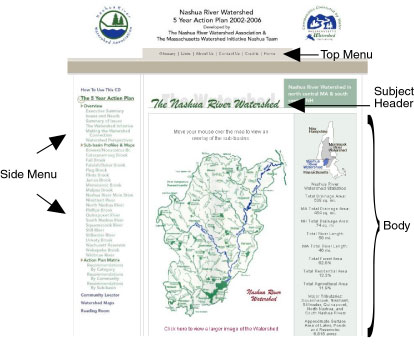
- Top menu — This menu is centered at the top
and contains links for: Glossary,
Links, About Us, Contact Us, Credits, and Home. (These
links are also in the footer at the bottom of every page.)
- Side menu — This is the primary navigation
system and contains links for: How To
Use This CD, The 5 Year Action Plan, Community Locator, Watershed
Maps, and Reading Room.
For most of the menus, when you click on it, additional sub-menus
will appear. For example, when you select "The 5 Year Action
Plan Menu", 3 primary sub-menus and their entries will appear.
Every menu has a page associated with it. You
may skip to any portion you are interested in, or if you wish,
you can start at the beginning (i.e., the first menu) and work
your way down.
- Page navigation menu — On some pages, just
under the Subject Header graphic is a series of navigation links.
These links are anchor links to the different sections that will
be found on that page. This helps you navigate to different sections
on a long page without having to scroll.
For example, on this page there is a navigation menu at the top:
Overview, Browsers, Links, Page Layout, Mouse
Overs. When clicked, each of these links will immediately
take you to any section on this page.( At the end of each section
is another anchor link ("back to top") that will quickly
take you back to the top of the page.)
Back
to top
Mouse Overs
There is an effect that is called "mouse
over". A mouse over event usually happens over an image, and
when it does, the image usually changes.
| |
Mouse over
the logo to the right and watch what happens. |
 |
On our site, as you mouse over the left hand
menu, each menu item will change its appearance to identify that
is where you are currently pointing.
When you click on "The 5 Year Action Plan",
there will be an image of the watershed map in center. When you
mouse over the map, it will display a map of all of the sub-basins.
When you move your mouse pointer away (mouse out), the original
watershed map will return.
Mouse Over and Link
When you select the Sub-basin Profiles & Maps menu, the
sub-basin home page will appear. In the center is a map of all of
the sub-basins. As you mouse over a sub-basin, the sub-basin will
be filled with color and a pop-up window will appear with information
about the sub-basin. If you click on the colored sub-basin, you
will be taken to that sub-basin's profile.
Back
to top
|